Suppose you are an Android application developer, you developed an application for Android users, well; the Android users will use this application and take benefits. In this, you are serving people, but there is a red line here, you only can check the Android application one time for one device. Mean to say, you cannot check whether the application is working fine for the entire Android version. It would do well for Android 2.3, 2.4 but what for other versions.
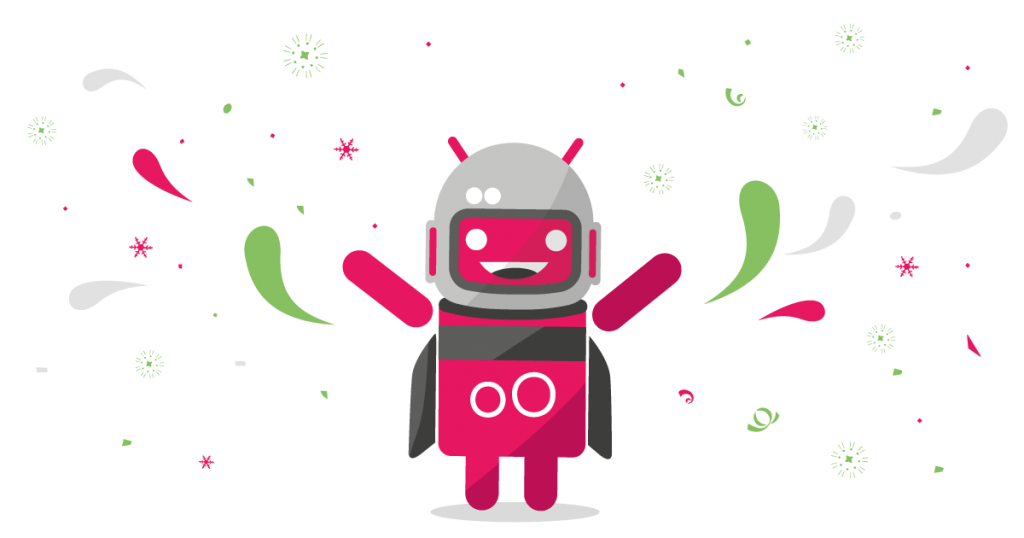
Table of contents
For that purpose, one needed an application that can provide the virtual environment of all the devices and android versions. That is the purpose of our post today; you can make the virtual environment for any device, any length, any dimension, and any version of Android. That application is called Genymotion, if you are a developer, you would know the importance of this application.
You need to download Genymotion Download, from our website, as, we already have given a download link, scroll downs a little, find the download button and tap the download button. Install it on your PC, one more thing; you cannot install this application on Macintosh and Linux OS. For using this application, one should find the other way, there is no straight and simple way like compatibility is not matched with these OS.
Install this Genymotion Download on your PC, create an account, sign in with that account, and start doing your task.
How does Genymotion Android Emulator Work:
Genymotion works very simply; you have no need to get any extra class to use this application to check your Android applications. You just see the entire environment with deep eyes, and start doing your job, as the entire task would be done merely just clicks.
How would you be able to add a virtual environment to check your application, either it will work fine for every Android version and every brand of smartphone, this is a good question. When you will sign in to the environment, there will be a launch screen, from where you can add the environment and select any machine to download to emulate from there. There are all tablets and phones available there, so, you can add them with the same method. And check your application’s bugs and errors within no time; you will be able to build an environment, to check your application.
The navigation and interface are extremely user-friendly, here, you click on the add button to add a virtual device, there will start downloading the files, which configure that emulated environment. Your input will be just a few clicks, you can do whatever you want to do. Check with all the available mobile phone brands and versions, change the setting, and check the compatibility with different operating systems. Even you can change the setting of this application, can check the impact of your application on battery life and machine performance.
One more thing, you need to install the Virtual Box Engine before installing the Genymotion emulator, otherwise, this application will not be able to install on your device.
We already have provided you with the links, Genymotion, and Virtual box engine; tap the download button at the bottom of this article. Your setup files will start downloading, if the link is not working or has expired, you should inform us by commenting down in the comment section.