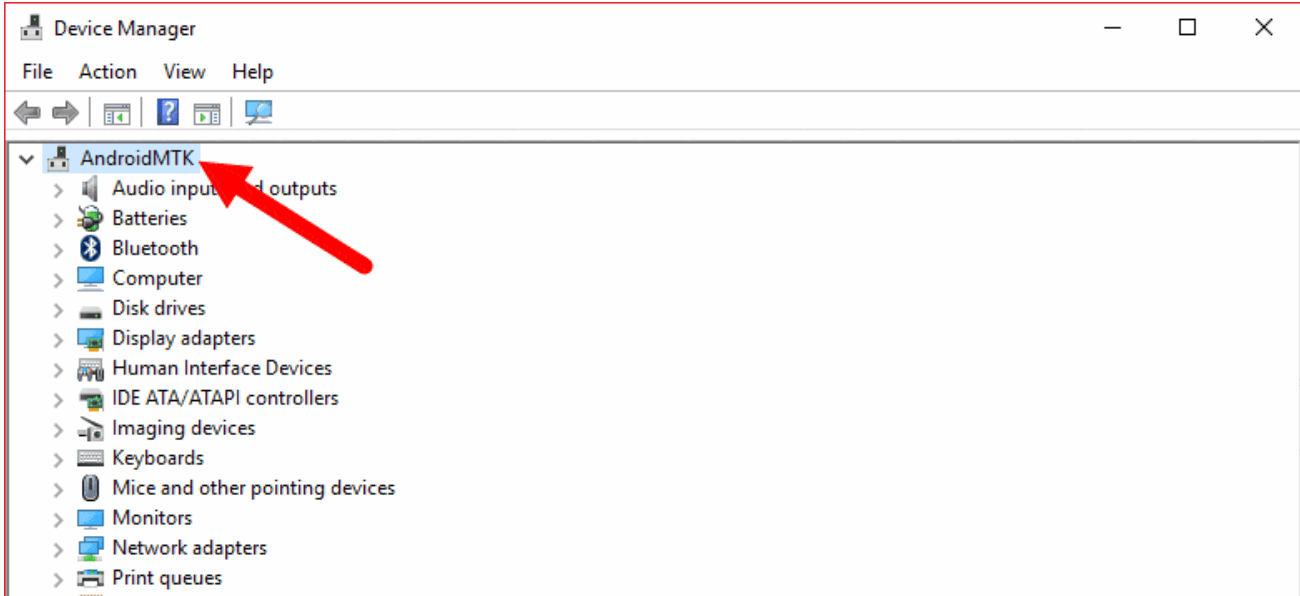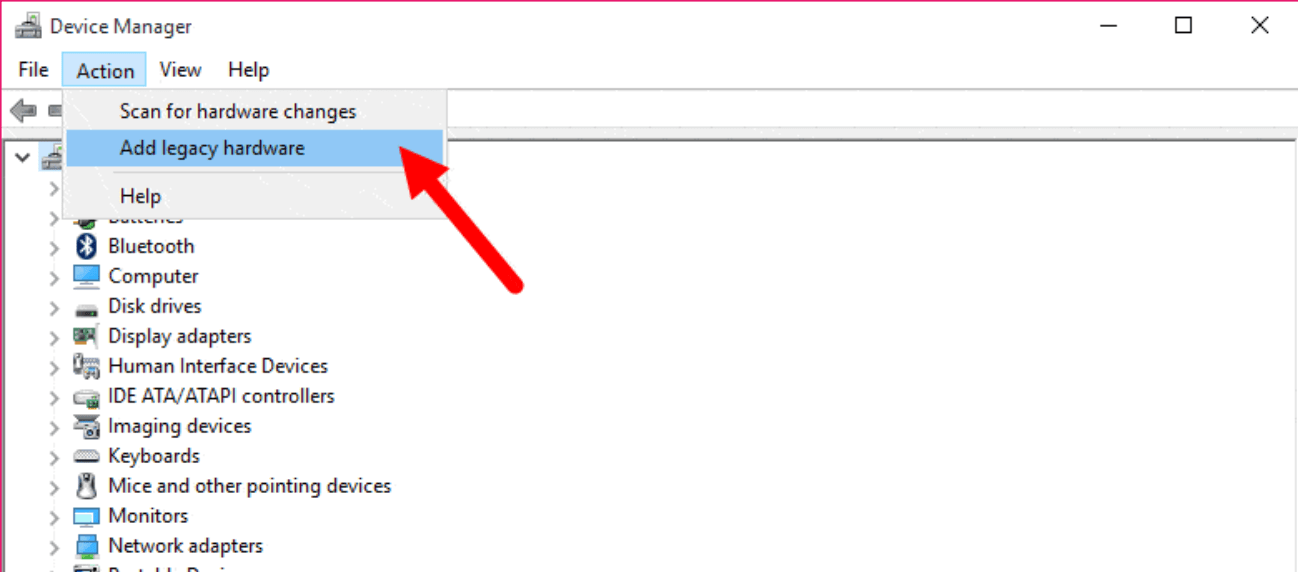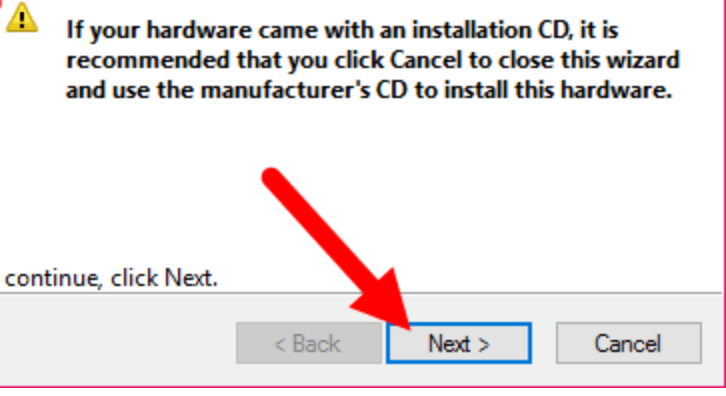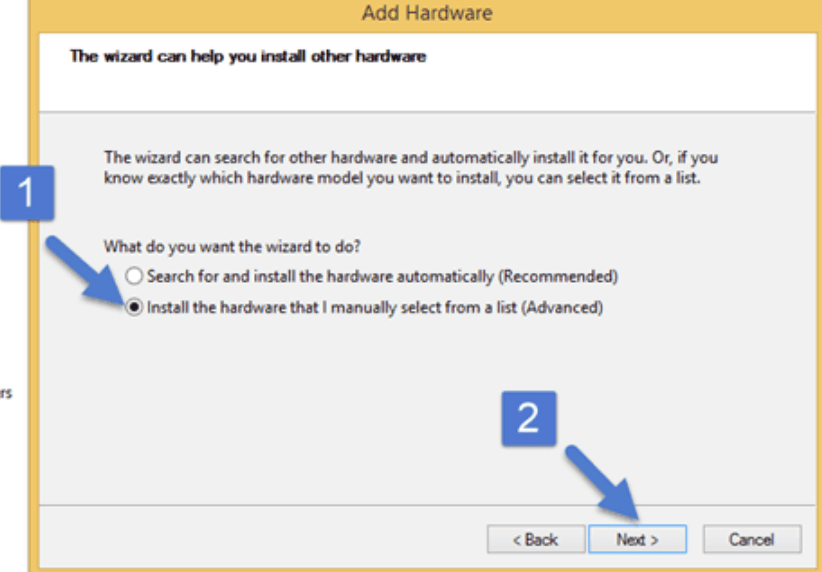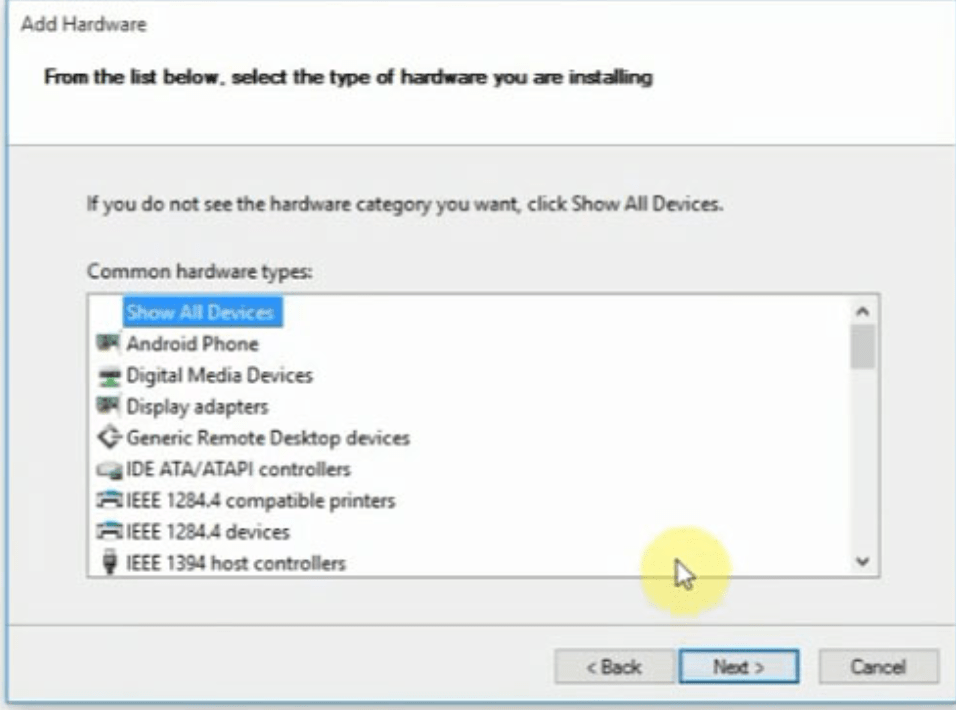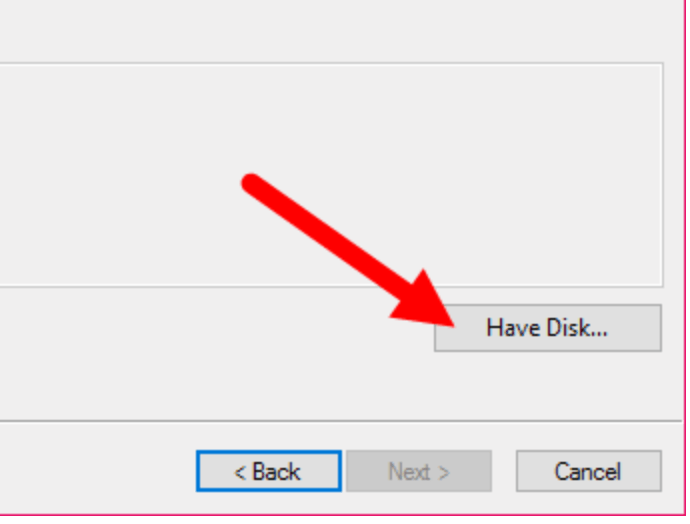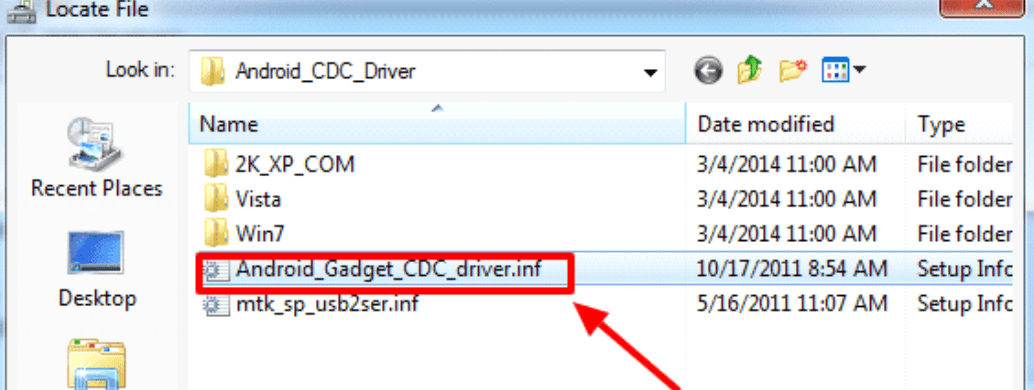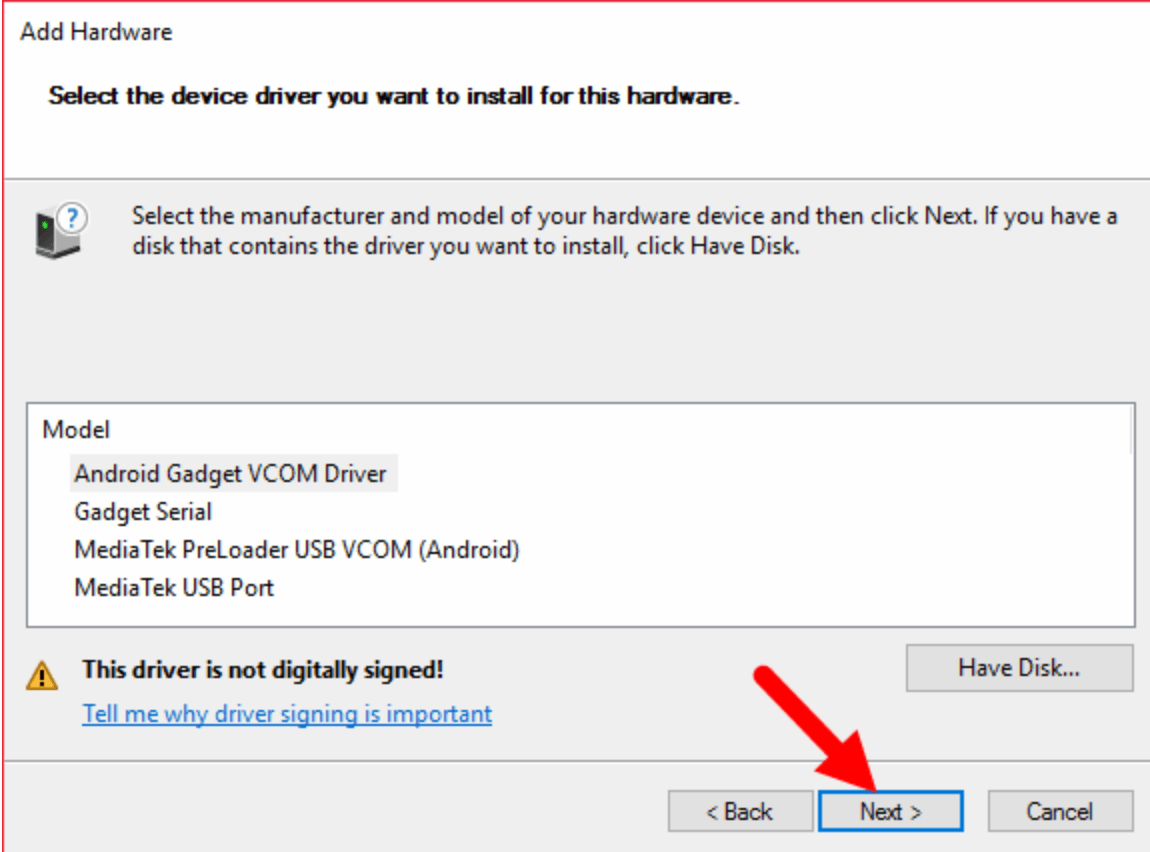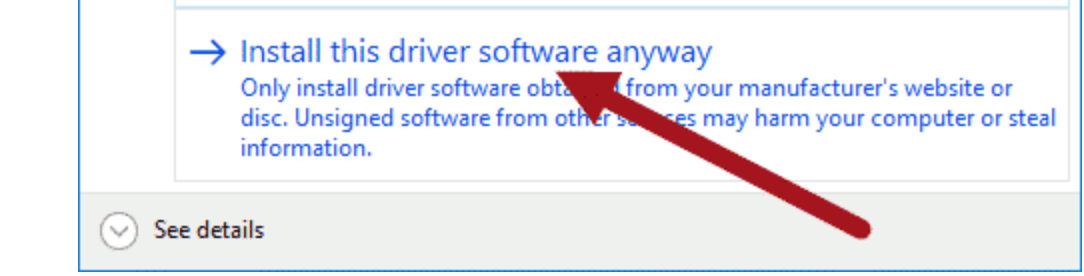If you want to know how to install Android CDC Driver on a Windows computer, then follow me in the below instructions. This driver is compatible with all Windows versions like Windows XP, Windows Vista, Windows 7, Windows 8, Windows 8.1, and Windows 10.
Install Android CDC Driver Manually On Windows PC
- Download Android CDC Driver first.
- Now open Device Manager on your computer.
- Now click Action button on the top menu and select Add Legacy Hardware
- When you click on the Add Legacy Hardware option pop-up windows will appear. Click Next to continue setup.
- Select Install the hardware that I manually select from a list (Advanced) option and click Next to continue.
- Under Common Hardware Types select Show All Device and click Next to continue setup.
- Now click Have Disk and locate the Android CDC Driver location.
- Select the driver and click Next to continue setup.
- When you click the next Windows Security Dialog box will appear. You have to select the Install Driver software Anyway option to continue setup.
Now wait for a minute, Device manager will install the Android CDC driver on your computer. - Finally, click Finish to complete the setup.